How do I check my PC/Mac's hardware configuration?
How do I check my PC/Mac's hardware configuration?
Overview
There's a couple ways to check what your Windows or Mac computer has inside it.
This information can be used for troubleshooting, upgrading, or even just peace of mind.
Windows
Windows makes your system configuration fairly easy to access, and you can do it in three ways.
There's:
- A simple overview,
- a view that gives you realtime information, and:
-
one that gives you more information on the smaller things in your computer.
Method One: Simple Overview - Settings
Step One
Navigate to your Settings app by first clicking the Windows key( ),
),
and clicking the search bar (tip: you can also just start typing). Type 'Settings'.
(You can also just hold down the Windows key and press I to access your settings as well.)
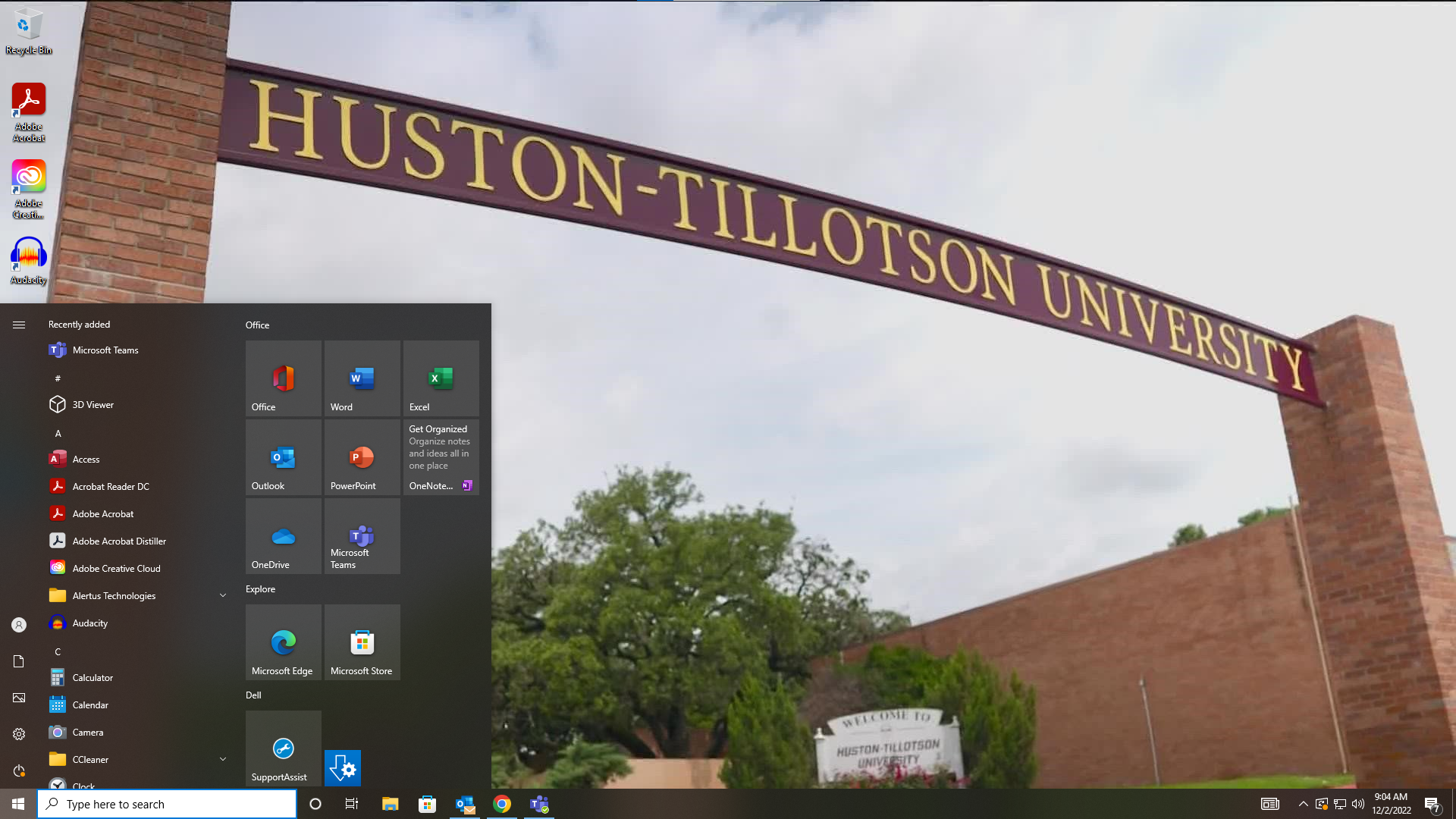 After clicking the Windows key.
After clicking the Windows key.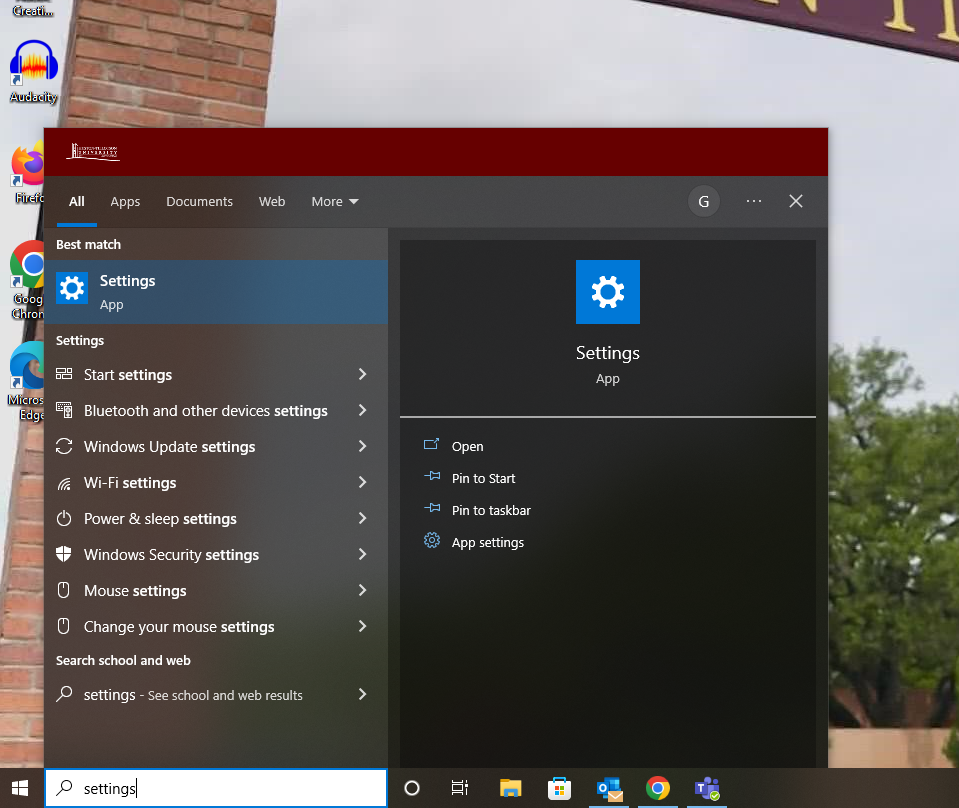 Typing 'Settings' in the search bar.
Typing 'Settings' in the search bar.
Step Two
Click 'System', the very first option.
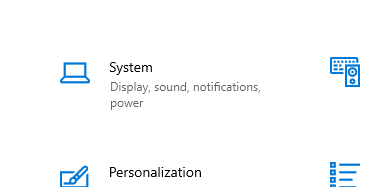
Step Three
Scroll down the long list of options in that menu list and click 'About', at the very bottom.
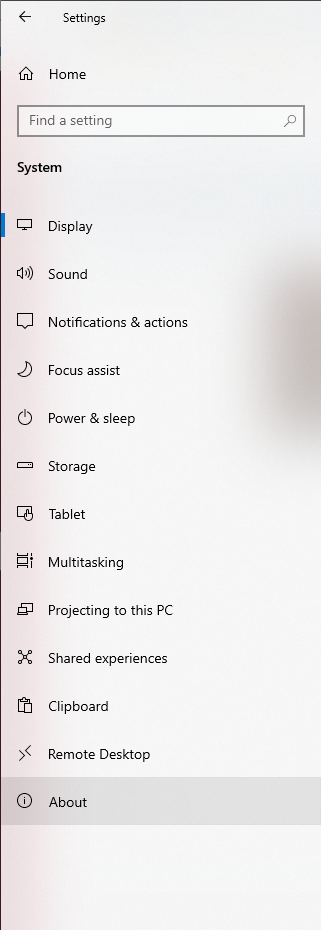
Step Four
There you go! You can see all sorts of good details such as what processor(CPU) you're using, how much memory you have, the name of your computer, and some other goodies that may give you the quick information you're looking for.
Method Two: Realtime Overview - Task Manager
Step One
Press the Windows Key( ), and type 'Task Manager' into the search bar.
), and type 'Task Manager' into the search bar.
(If you're feeling lucky, hold down Control, Shift, and Escape all at the same time, and it'll take you right there!)
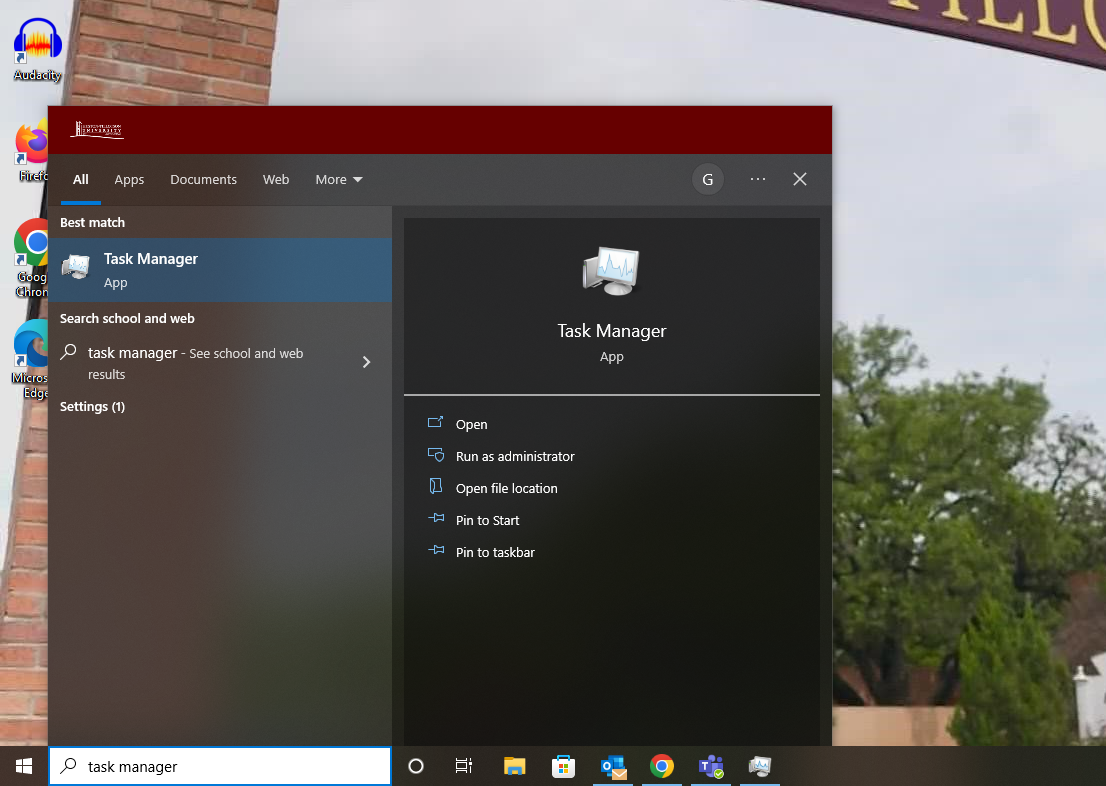
Step Two
It will pop up in a simplified view. We don't want that. Click "More Details" to display a better version.
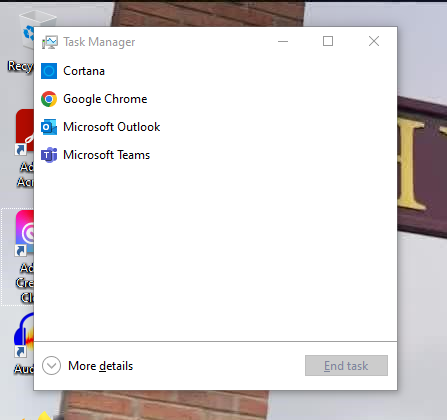 The simplified view of Task Manager.
The simplified view of Task Manager.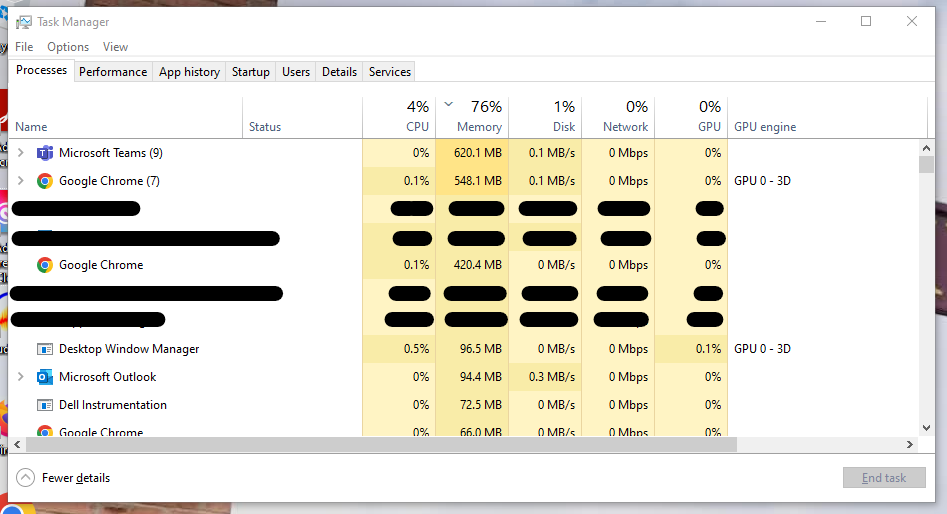 The detailed view of Task Manager.
The detailed view of Task Manager.
Step Three
Click the currently grayed out "Performance" tab at the top of the window. This is where you can look at the bigger and more vital components of your computer in real time, and see how utilization changes.
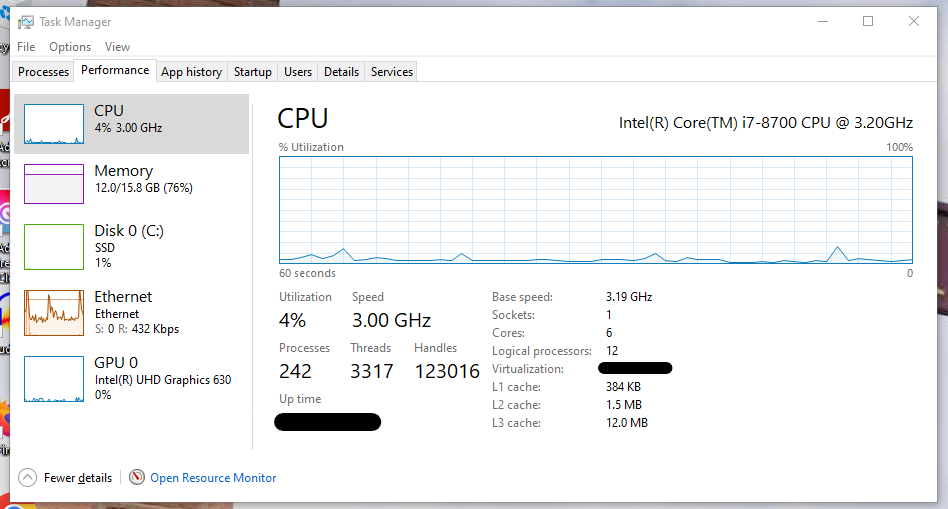
Method Three: Detailed Overview - Device Manager
Step One
Press the Windows key ( ), and type 'Device Manager' in the search bar.
), and type 'Device Manager' in the search bar.
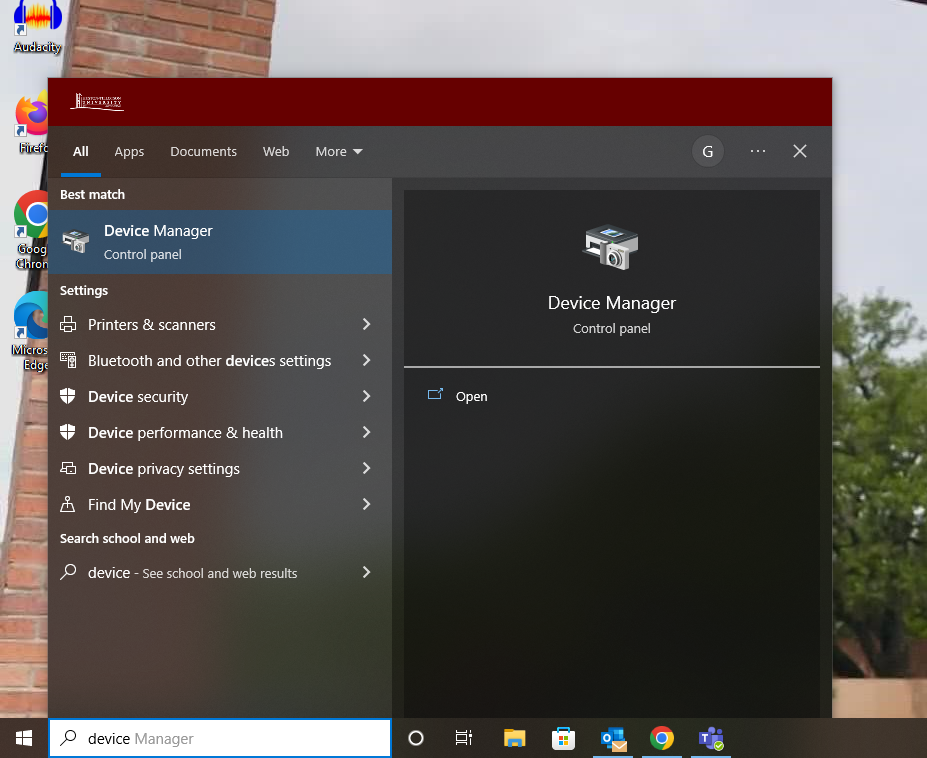
Step Two
There you go! You can click each of these as a dropdown menu by clicking the arrow, and you can right-click any device you see that you want more information on. This covers everything from what mouse interface you're using to what type of Ethernet port you're using.
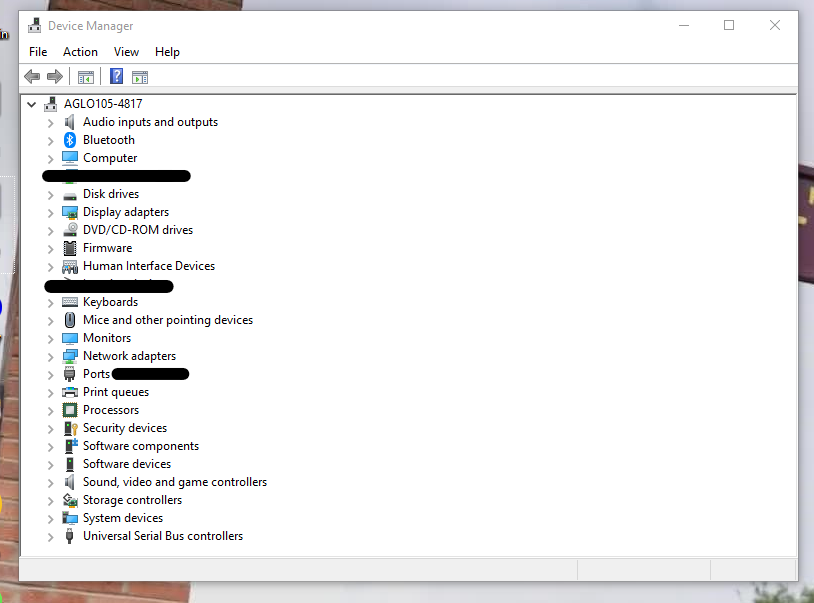
Macbooks & Macintosh Desktops
Mac actually has a very very simple way of checking your configuration.
Step One
Click the Apple icon on the very left of your menu bar at the top of the screen and click 'About This Mac".
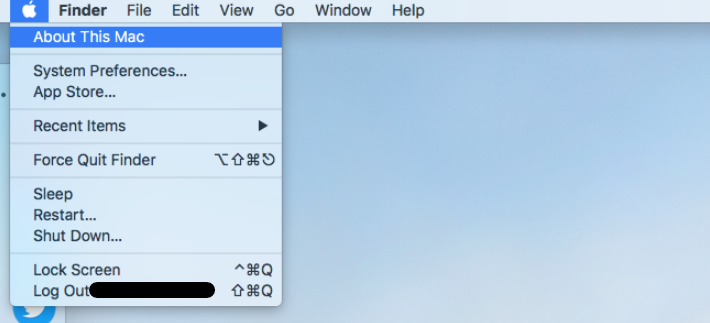
Step Two
A cute little overview should pop up giving you information on the hardware in your Mac.
(You can click the other tabs[Displays, Storage, etc.] at will to check on those as well.)
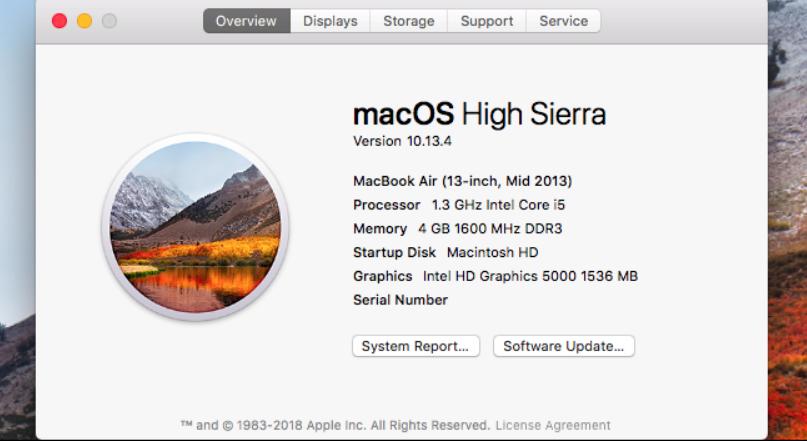
(Keep in mind, due to the configurable nature of most Windows PCs and the linear standard nature of most Mac products, the reasons for overview may be completely different.)
Great! Now you can keep up to date with all the hardware in your computer fRAMily!
The Office of Information Technology at Huston-Tillotson University